Index
- An Introduction to MIDI.
- What is Synthesia?
- How to setup Synthesia?
- Final thoughts.
Hello to all my fellow music fans who are into learning music.
I know it’s really costly to get a teacher and you have to invest a lot of time in learning the theory, which is great once you have learned it, you’ll understand music from its soul. Nevertheless, you want to learn a specific song before a deadline and don’t have much time to invest. Let’s say you’re going to be at a party and want to show off your musical skills to someone. You need to learn a song for now. Then let’s learn it together. I am going to guide you on your awesome journey, for now, with the help of MIDI.
An Introduction to MIDI:
MIDI is a technical standard for connecting Musical Instruments, computers and audio playing devices, editing and recording music. This highly popular standard was released on 1983 by Dave Smith and his team. From then to now, MIDI has been one of the most popular standards in recording, editing music and for you: Learning Music.

What is Synthesia?
For learning using MIDI we need a MIDI file of the song you want to learn and also a MIDI software. And what’s Synthesia? You guessed it right! Synthesia is a MIDI Software. Synthesia is described as a way to learn a song without absolutely knowing nothing about Sheet Music reading. And it delivers what the developer say.
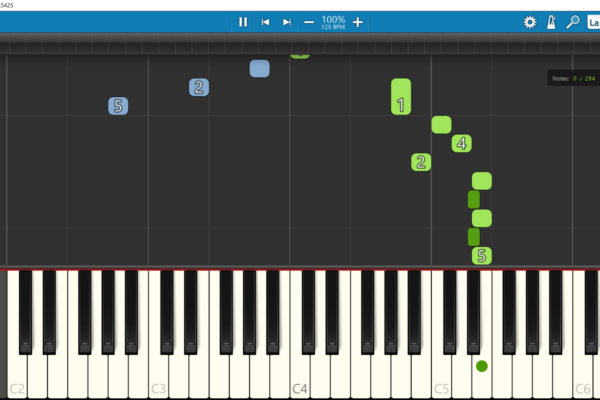
This MIDI programming tool can be used to learn Piano (Digital)/Keyboard with ease. To learn any song you need the MIDI file of that song, which you can find on the internet. Our store has MIDIs for many Bollywood Songs. Then using the MIDI file you can learn to play the song by the help of falling notes. It’s like you’re having your tutor near you to guide you on which key to press and when.
How to setup Synthesia?
Synthesia can be downloaded for free from their website which is a trial version. Duh! But good things come at a cost. Maybe they heard Joker? “If you’re good at something, never do it for free” or in this case never give your software for free. But, let’s omit that.
Download Synthesia for Windows
Once you have completed installing. Let’s complete the setup.
Perquisites
Synthesia on Windows/macOS
Okay, So you downloaded Synthesia. And have the MIDI files for the song you want to learn. Now what? /
Take your PC near your Keyboard (The other way around is possible too -/-) use the USB A (Male) to USB B (Male) connector to connect your PC/Mac to Keyboard. The USB B end goes to your Keyboard. Now open Synthesia.
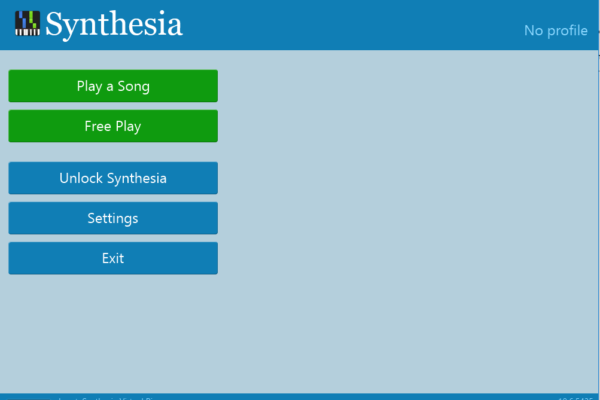
1. Open Settings and click “Your Keyboard Name followed by USB-MIDI”. For me it’s Casio USB-MIDI.
![Image: Synthesia settings [Music Devices]](https://music.dhruvpiano.com/wp-content/uploads/2020/04/drt-600x400.png)
2. Now, enable “Use input from this device”
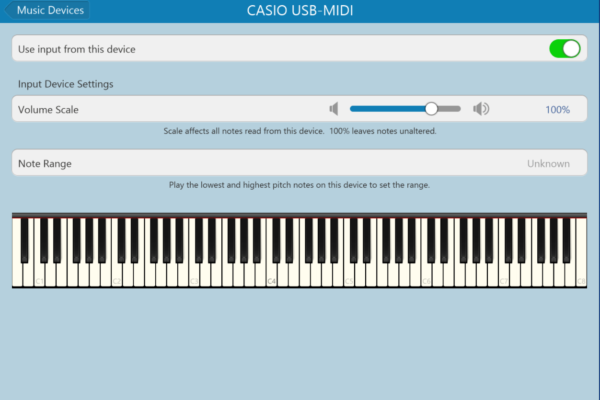
3. Now, let’s set the note range. It simply is the number of keys in you Keyboard. A directed by the software you have to play the lowest (Key at the left end) and highest (Key at the right end) note on your keyboard.
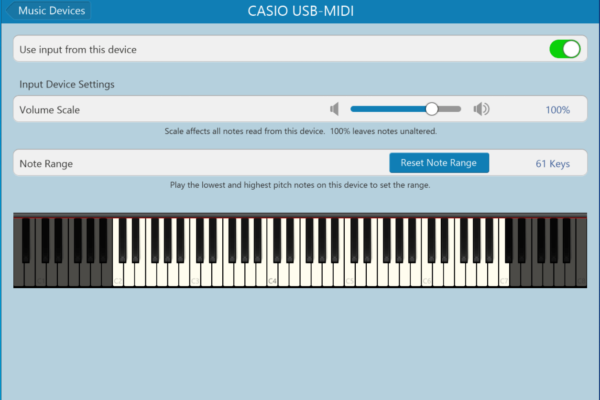
4. Go back to settings and from Music Output choose your Keyboard and enable music output.
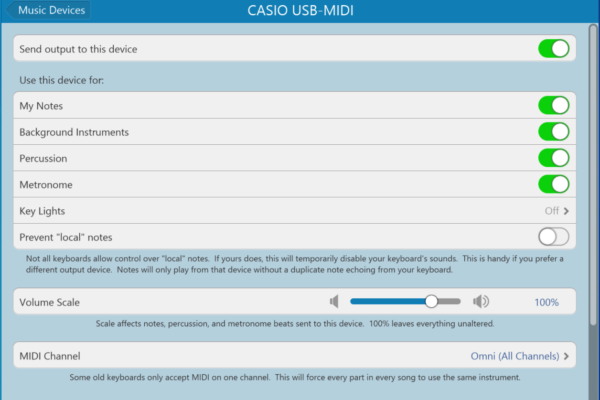
5. Scroll down to find an option to Test. If the test gave sounds from your Keyboard. Everything’s set and good to go.
Synthesia on Android/iOS
Yes, you can use your small device too. And I feel it’s more convenient than taking your whole PC or Laptop near your Keyboard. And if you have a Tablet it will be icing on cake. You can keep it on your Music Book Rest and play along with Synthesia.
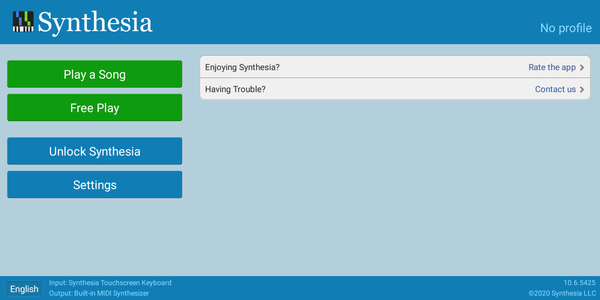
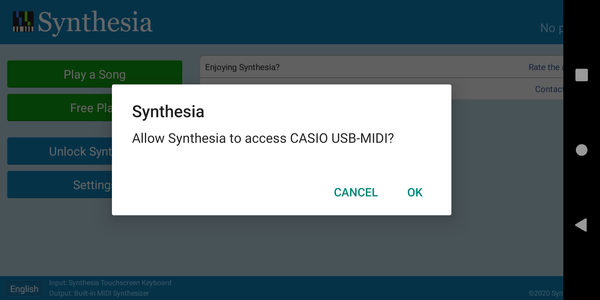
The setup is same as doing on Windows/macOS. But for the sake of completion I am going to briefly describe the process. Maybe with images.
1. Download and install Synthesia.
2. Open Synthsia.
3. Then connect your Keyboard to your phone/tablet using an OTG connector. Or a USB type C to B (Male) cable. For iOS devices you have to get Lightning to USB B type cable. Which is hard to find, so it’s better to take Lightning to USB A adapter and use it. (Not applicable to iPad Pro 2018 and later users. Apple got rid of their old connector in favor of USB C.)
4. In Android you’ll get a notification seeking permission from Synthesia to use the connected MIDI Device, which in this case is your Keyboard.
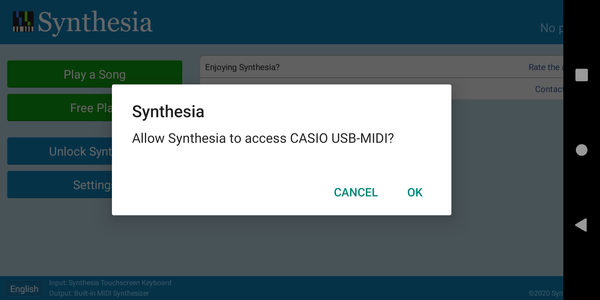
5. Give Synthesia the permission and then follow the guide above to configure the rest. The process is completely identical to Windows and macOS hereafter.
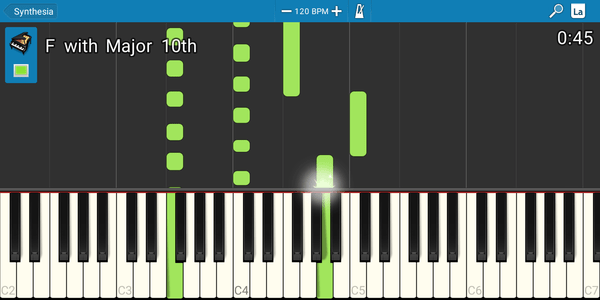
Bonus: My keyboard doesn’t have a USB Port!?
Yep, many keyboards, mainly older ones don’t come with a USB Port. They have a dedicated MIDI port instead.

If your keyboard has these ports, you need a “MIDI to USB converter” for connecting your keyboard to the computer. Then you can follow the guide above to finish the setup.

4. Final thoughts
Synthesia is a great software to learn music and is a stepping stone towards your musical journey behold. You can learn any song with ease and without knowing anything about Keyboard, but with a will and some google searches maybe or visit here to get more tutorials and learn. It’s free stuff. Make use of it 🙂 Will meet you in the next article. Till then, good bye!



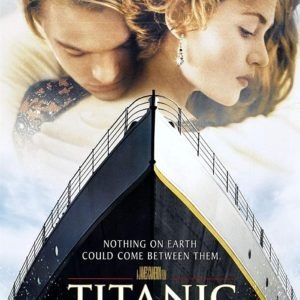



Namaskar,
Synthesia in trial mode will NOT let me search for MIDI files!!! I HAVE to purchase it! It costs $29 in US dollars. How do people in India purchase if they don’t have foreign exchange available online such as a credit card?
Would appreciate any feedback!
Raja Bhat
Hi friend,
You can’t use custom MIDI files in free(trial) version of Synthesia. You can actually purchase it with Indian cards provided international transactions are allowed. You can enable the same using NetBanking/Bank App or calling bank.
Hope it helped 😄
The free version of Synthesia is very limited. I tried to run your MIDI of Sapna Jahan, but it would only play a few measures and asked me to purchase the full version! It costs $29 in US Dollars. How do people in India pay for it? In my case I do have a USA Visa card but I did not wish to purchase Synthesia as the music that comes with it (about 150 songs I think) were pretty mediocre! I own MUSESCORE which also costs $29 and can display sheet music from a MIDI file. It can even convert a MIDI file into a MusicXML file which is now the standard. I also pay $120 a year for Piano Marvel which is superb for learning piano. Thank you.
Hi,
I do agree Synthesia is bit expensive, but considering it allows you to learn songs (if you don’t know to read Sheet Music) I think the price is quite apt. But if you don’t want to pay, there’s a legacy version code of Synthesia (when it was free) in GitHub. You can build it for free using Visual Studio. Thanks for reading, hope you liked it 😄